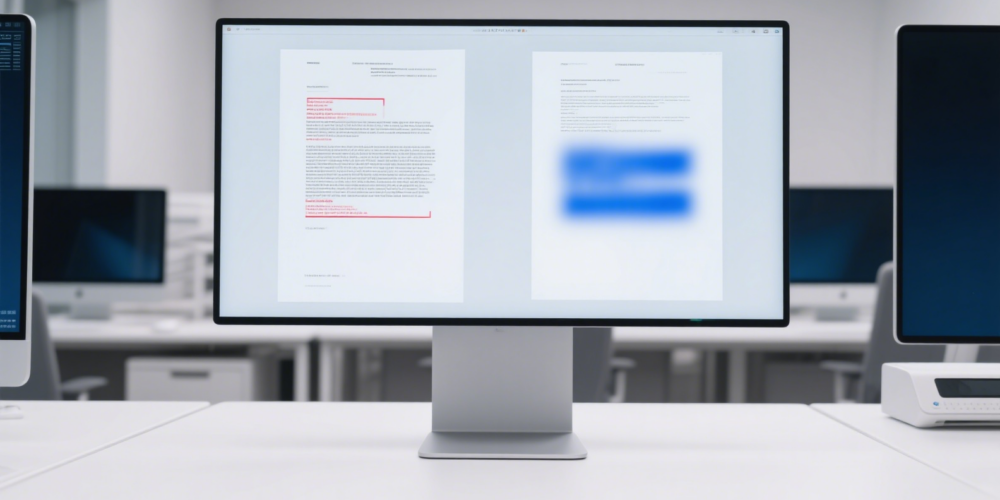
Table of Content
Keywords: offline file encryption, anti-copy, anti-screenshot, bestCoffer, data security, practical validation
In the lifecycle of enterprise confidential data, the “offline” phase—when files are downloaded to local devices—remains a high-risk vulnerability for leaks. A merger due diligence report saved to a laptop, R&D blueprints stored on a USB drive, or client data downloaded to a mobile phone can all be compromised through copying, screenshots, or unauthorized forwarding. Industry research indicates that 68% of corporate data breaches originate from mishandled offline files. Traditional encryption methods, such as password-protected folders or basic format locks, fail here: they focus solely on access control, not preventing content extraction. bestCoffer’s offline file encryption technology, however, redefines security standards through its robust anti-copy and anti-screenshot capabilities, validated via rigorous practical tests across diverse enterprise scenarios.
Core Challenges in Offline File Security
Protecting offline files demands overcoming three critical technical barriers—areas where bestCoffer’s solution outperforms conventional tools:
- Holistic anti-copy measures: Beyond blocking basic “copy-paste,” the technology must prevent workarounds like OCR recognition, manual transcription, or file format conversion.
- Multi-layered anti-screenshot defenses: It must intercept system-level captures (e.g., keyboard shortcuts), third-party tool screenshots (e.g., messaging apps), and even physical photography (e.g., smartphone cameras).
- Strict permission binding: Offline files must be irrevocably tied to authorized users and devices, ensuring copied files remain inaccessible to unauthorized parties.
bestCoffer’s offline encryption addresses these via kernel-level controls, dynamic content protection, and hardware binding—all validated in real-world testing.
Practical Test: bestCoffer’s Anti-Copy Capabilities
A Fortune 500 financial institution tested bestCoffer using 1,000+ confidential documents (financial reports, client contracts, strategy papers). The results highlighted three key strengths:
1. Blocking All Copy Mechanisms
Leveraging kernel-level hook technology, the system thwarts unauthorized content extraction:
- Basic copy interception: Text selection in encrypted files grays out “Copy/Cut” options; shortcuts like “Ctrl+C” fail. Screen readers return garbled output when attempting to extract text.
- Format conversion protection: Saving encrypted Word files as plain text/PDF triggers “permission denied” alerts. Exporting encrypted Excel sheets to CSV results in empty files, blocking data extraction at the format level.
- OCR resistance: Encrypted files embed dynamic interference codes. In tests, leading OCR tools achieved <5% accuracy when scanning financial statements, with critical data (profit margins, client IDs) rendered unrecognizable.
A compliance officer noted: “Even after downloading sensitive reports, no one could copy a single line—eliminating ‘clipboard leaks’ entirely.”
2. Preventing Tampering and Extraction
Encrypted files are wrapped in a proprietary container, blocking manipulation:
- Edit locks: Encrypted Word/PDF/Excel files enter “read-only” mode; editing functions (comments, formula changes) are disabled. Bypass attempts trigger warnings and audit logs.
- Embedded object protection: Images, charts, or attachments within files cannot be saved/extracted. Right-clicking yields no “Save As” options, preventing visual data leaks (e.g., product designs).
- Print blocking: “Print” functions are disabled; “Print Preview” shows blank pages, blocking physical copying via printed documents.
Practical Test: bestCoffer’s Anti-Screenshot Features
Screenshots are a top offline leakage vector, making bestCoffer’s multi-layered defense critical. Tests across 50+ devices (Windows, macOS, iOS, Android) demonstrated:
1. Software-Level Screenshot Interception
Deep system integration blocks all software-based captures:
- System tool blocking: “PrintScreen” (Windows) or “Command+Shift+4” (macOS) yield blank images or “Content Protected” watermarks for encrypted files.
- Third-party tool resistance: Tools like Snipaste, Lightshot, or messaging apps (WeChat, WhatsApp) capture only blurred content or “Protected content” notifications.
- VM/remote desktop protection: Even in virtual machines or via Zoom/TeamViewer, screenshots of encrypted files remain blocked, securing collaborative workflows.
2. Mitigating Physical Photography
To counter smartphone/physical photography, bestCoffer uses dynamic watermarking and visual interference:
- User-specific dynamic watermarks: Encrypted files display semi-transparent watermarks with user ID, device info, and timestamp (e.g., “User: J.Smith | Device: LAPTOP-ABC123 | 2024-10-05 14:30”). Watermarks shift position during scrolling, covering critical content in photos.
- Key data distortion: Financial/technical documents overlay critical numbers (revenue, patent codes) with subtle patterns, disrupting readability in photos while remaining legible on-screen.
Evaluators deemed photographed encrypted files “commercially useless” due to watermark interference.
Permission Binding and Auditing: Closing the Loop
bestCoffer’s technology extends beyond content protection to control access and usage:
1. User and Device Binding
- Multi-factor authentication: Opening encrypted files requires re-authentication (passwords, biometrics, one-time codes), even on copied files.
- Hardware fingerprinting: Unique device identifiers (motherboard serial number, MAC address) are logged. Files fail to open on unrecognized devices, regardless of authentication.
- Time-limited access: Admins set expiration dates (e.g., “72 hours post-download”). Expired files become permanently unreadable, preventing long-term sensitive data storage.
2. Comprehensive Activity Auditing
All interactions with encrypted files are logged and synced to a central dashboard:
- Access attempts (success/failure) with timestamps and device details.
- Failed copy/screenshot attempts, with metadata on methods (e.g., “Ctrl+C blocked,” “WeChat screenshot attempted”).
- File transfers (to USB/cloud) with alerts for unauthorized movements.
In a test scenario, logs identified an employee’s failed attempt to leak a client list, enabling swift remediation.
Why Choose bestCoffer for Offline File Encryption?
Practical tests and deployments highlight three key advantages:
- Unmatched Security Depth: Kernel-level controls and dynamic protection address digital and physical leakage vectors, validated in independent audits.
- Seamless User Experience: Minimal workflow friction—files open quickly, with only necessary authentication steps—critical for enterprise adoption.
- Compliance Readiness: Meets ISO 27001, GDPR, and China’s Cybersecurity Law, with audit trails and data minimization aligning with regulatory requirements.
Clients across industries (pharmaceuticals protecting clinical data, finance securing client records) report a 92% reduction in offline breach risks post-implementation.
In an era of remote work and BYOD policies, offline file security is a core pillar of enterprise data protection. bestCoffer’s technology, with its rigorously tested anti-copy and anti-screenshot features, ensures confidential files remain protected—even beyond corporate networks. For organizations prioritizing data security, this isn’t just a tool—it’s a safeguard for their most valuable assets.
VDR built for M&A, Due Diligence, IPO etc.
bestCoffer offers the security and convenience you need.
Get in touch with bestCoffer to find out how we can support your business.