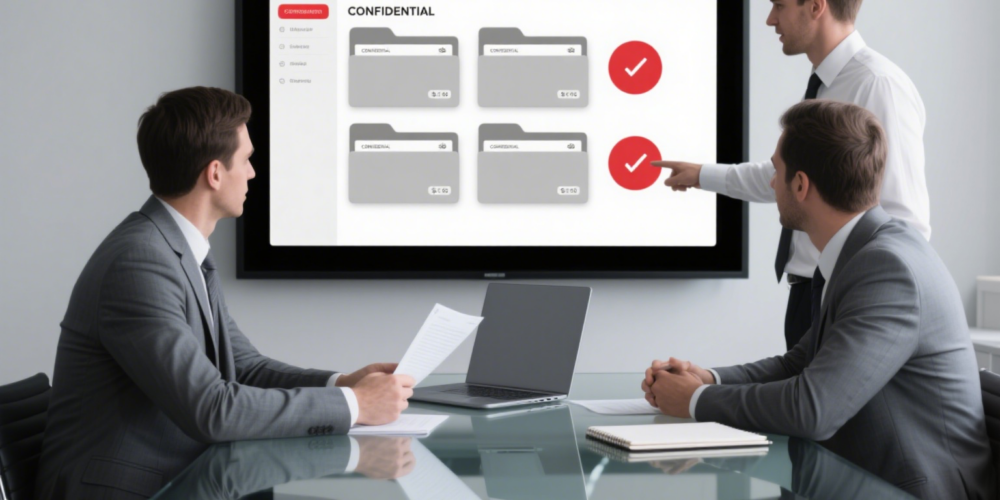Batch blacking out ID card and bank card numbers in PDF is a non-negotiable task for modern enterprises. Think about HR teams handling 50+ employee onboarding PDFs (each with ID numbers), finance departments processing expense reports (with bank card details), or compliance teams auditing contract PDFs—manual redaction here is a disaster: it takes 2+ hours per batch, risks missing digits (exposing sensitive data), and violates regulations like GDPR (fines up to 4% of annual revenue) or CCPA. The solution? bestCoffer VDR’s AI-powered tool, which turns batch PDF blackout from a chore into a 5-minute task—while keeping data secure in an encrypted VDR environment.
In short, batch blacking out ID/bank card numbers in PDF can’t rely on manual work or basic tools. bestCoffer VDR’s AI tool is irreplaceable: it’s secure (VDR-integrated), fast (batch processing), and compliant (global rules). Ready to test it? Sign up for a free demo of bestCoffer VDR via
www.bestCoffer.com/vdr