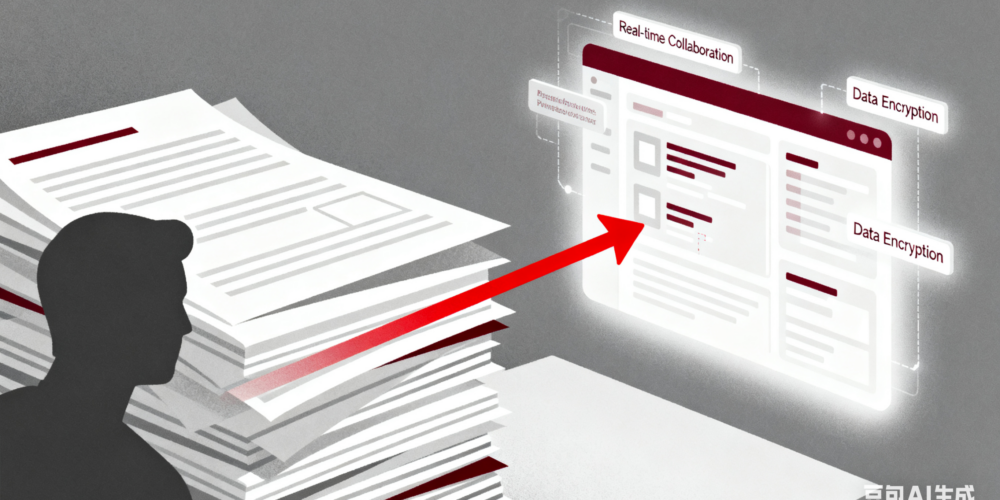Blacking out sensitive information in Word files—whether employee PII (names, ID numbers), financial data (bank accounts), or confidential business strategies—is critical for enterprise compliance. But here’s the pain point: 78% of teams report that manual redaction or generic tools break Word formats—messing up tables, distorting fonts, or shifting paragraph spacing. This forces hours of rework to fix layouts, defeating the purpose of “efficient” document blackout. The solution? bestCoffer AI’s Word-specific document blackout tool, which strips sensitive data while locking in original formats—saving time and ensuring compliance with GDPR, CCPA, and local laws like China’s PIPL.
Why does format preservation matter? Word files are the backbone of formal business communication: HR uses them for employment contracts (with structured terms), finance for budget reports (with linked tables), and legal teams for contracts (with numbered clauses). A broken format doesn’t just look unprofessional—it can lead to misinterpretation (e.g., a shifted table cell hiding a key number) or even non-compliance (if rework delays document sharing). bestCoffer AI solves this by treating Word’s unique elements (styles, macros, embedded objects) as “protected assets” during document blackout, ensuring no unintended changes.
Who Needs This Word Document Blackout Workflow Most?
Core users span teams that rely on formatted Word files for sensitive tasks:
- HR Professionals: They handle offer letters, employee handbooks, and background check reports in Word. Blacking out candidate IDs or salary details must preserve contract fonts (e.g., Arial 12pt) and signature blocks—bestCoffer AI avoids shifting these elements.
- Compliance Officers: Auditing Word-based policy documents or vendor agreements requires redacting PII (e.g., vendor contact info) without breaking bullet points or section numbering. The tool’s format lock ensures audit-ready documents stay organized.
- Financial Analysts: Budget proposals or expense reports in Word often include embedded tables (e.g., departmental spending). Blacking out bank account numbers must keep table borders, cell alignment, and formula links intact—bestCoffer AI skips format-related code during processing.
- Legal Teams: Contract reviews demand redacting confidential clauses (e.g., merger terms) while preserving legal formatting (e.g., indentation for subclauses). Manual redaction often deletes paragraph styles; bestCoffer AI targets only sensitive text.
5 Step-by-Step Process to Black Out Word Files Without Format Damage (bestCoffer AI)
These steps require no advanced tech skills—just access to bestCoffer VDR (where the AI document blackout tool lives) and your Word files (.docx/.doc supported):
Securely Upload Word Files to bestCoffer VDRSkip risky desktop tools that may corrupt formats. Log into your bestCoffer VDR account, create a dedicated folder (e.g., “HR Contracts – Document Blackout”), and drag-and-drop your Word files. The VDR’s “Format Preservation Engine” automatically detects Word-specific elements (styles, tables, macros) and flags them for protection—ensuring no data loss during upload.
Select the “Word-Specific Document Blackout Template”bestCoffer AI offers a custom template for Word (unlike generic tools that treat all files as plain text). Navigate to the “Redaction” tab, choose “Word Sensitive Data Blackout” template, and select the type of info to black out:
Customize Rules (Optional) for Niche Sensitive InfoIf your Word files have unique sensitive data (e.g., internal employee IDs like “EMP-2024-001”), add custom rules:
- Type keywords (e.g., “EMP-”) or regex patterns (e.g.,
EMP-\d{4}-\d{3}) - Choose document blackout style (blackout, replace with “[REDACTED]”, or blur)
- Confirm “Preserve Format” is toggled on—this tells the AI to keep font size, color, and spacing around the redacted text.
Launch AI Document Blackout & Preview Format IntegrityClick “Start Document Blackout” and let the AI work (it processes 10 Word files/minute). Once done, use the “Side-by-Side Preview” tool to compare the original and blacked-out files:
Export or Save to VDR (Format-Locked)Once satisfied, choose to:
- Export the blacked-out Word files to your device (they’ll download with the same .docx/.doc extension and 100% format match).
- Save them back to bestCoffer VDR (shareable with team members via role-based access, so only authorized users view the file).
4 Key Principles for Choosing a Word Document Blackout Tool
Not all tools preserve Word formats—follow these rules to avoid rework:
- Word Format Compatibility: Ensure it supports .docx, .doc, and Word elements (styles, macros, embedded tables/charts). bestCoffer AI works with all Word versions (2016–2024).
- AI Precision: The tool should distinguish between sensitive text and format code. bestCoffer’s NLP model is trained on 500,000+ Word files to avoid accidentally deleting style tags.
- Preview & Edit Function: Always choose a tool with real-time format preview (like bestCoffer’s side-by-side view) to catch issues before export.
- Compliance Readiness: It must align with GDPR, CCPA, and PIPL. bestCoffer’s template library includes pre-built rules for global regulations, so you don’t compromise compliance for format.
Closing Thoughts & Action Step
Blacking out Word files without format damage isn’t a “nice-to-have”—it’s a necessity for teams that value efficiency and professionalism. Manual redaction or generic tools waste hours on rework; bestCoffer AI’s Word-specific solution turns the process into a 5-minute task, with zero format risk and full compliance.